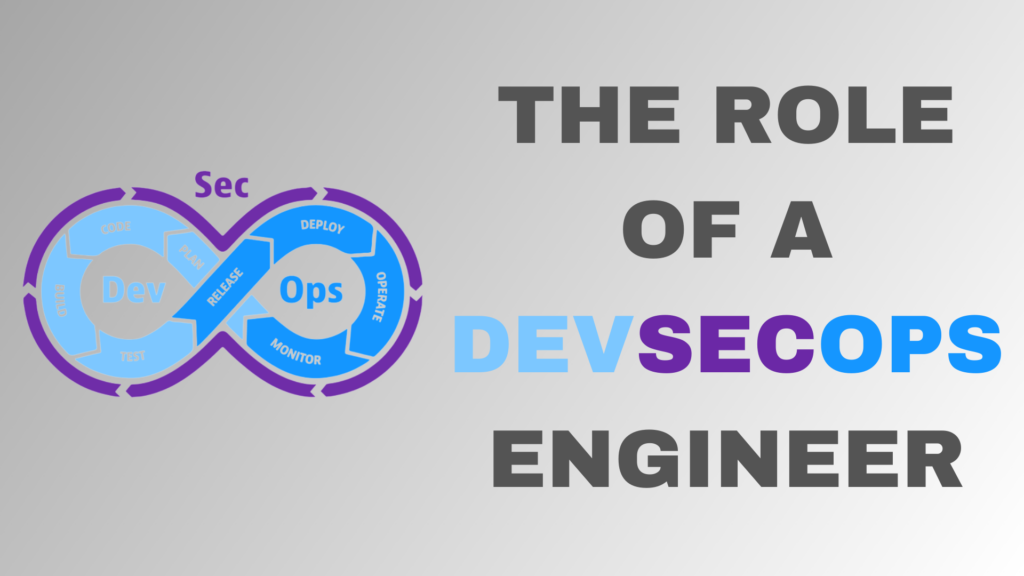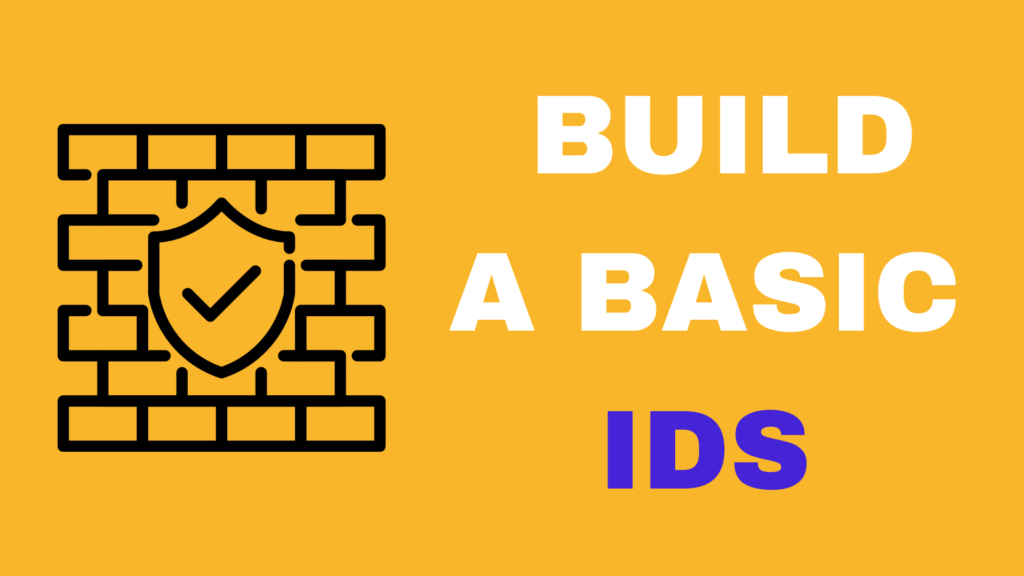Introduction
A honeypot is a security tool that is used to detect and respond to malicious activity on a network. The idea is to create a decoy server that appears to be a real, vulnerable system. This will attract attackers, who will then attempt to exploit the vulnerabilities of the honeypot. The honeypot can then be used to study the tactics, techniques, and procedures (TTPs) used by the attacker, allowing security researchers and administrators to better understand the threat landscape.
Honeyd is a popular open-source honeypot tool that can be used to create multiple virtual honeypots on a single physical host. This tutorial will show you how to install and configure Honeyd on a Linux system, and create a virtual honeypot that will mimic a vulnerable Windows system.
Prerequisites
Before you start, you will need:
- A Linux system (we will use Ubuntu 20.04 in this tutorial)
- Root access or a user with sudo privileges
- A basic understanding of networking and firewall rules
Installing Honeyd
To install Honeyd on your Linux system, you will need to download and compile the source code. Here’s how:
- Update the package lists:
sudo apt update
- Install the dependencies:
sudo apt install build-essential libpcap-dev libdumbnet-dev
- Download the Honeyd source code from the official website:
wget https://github.com/DataSoft/Honeyd/archive/v1.6.7.tar.gz
- Extract the tar archive:
tar xvzf v1.6.7.tar.gz
- Change into the Honeyd directory:
cd Honeyd-1.6.7/
- Configure and compile the source code:
./configure && make
- Install Honeyd:
sudo make install
Configuring Honeyd
Once Honeyd is installed, you will need to configure it to create a virtual honeypot. Honeyd uses a configuration file to specify the virtual systems it will mimic and the services it will offer.
- Create a new configuration file for Honeyd:
sudo nano /etc/honeyd.conf
- Add the following configuration to the file to create a virtual Windows system:
create windows
set windows personality "Microsoft Windows XP Professional SP2"
set windows default tcp action reset
add windows tcp port 139 open
add windows tcp port 445 open
This configuration sets up a virtual Windows system with the specified personality, and opens ports 139 and 445. Port 139 is used by the Server Message Block (SMB) protocol, while port 445 is used by the SMB over TCP protocol. These ports are commonly targeted by attackers, so they make good choices for a honeypot.
- Save the configuration file and exit the editor.
- Start Honeyd:
sudo honeyd -d -f /etc/honeyd.conf
The -d option runs Honeyd in the background as a daemon, while the -f option specifies the configuration file to use.
Testing the Honeypot
To test the honeypot, you can use the nmap tool to scan the IP address of the virtual Windows system. This will show you if the honeypot is working as expected and if the virtual ports are open.
- Find the IP address of the virtual Windows system:
ip addr show
- Use
nmapto scan the IP address:
nmap [IP address]
If everything is working correctly, you should see that ports 139 and 445 are open on the virtual Windows system.
Collecting Logs
It is important to collect logs of any activity that takes place on the honeypot, so you can analyze it later. Honeyd has built-in logging capabilities, but you can also configure it to log to a remote syslog server.
- To log to a local file, add the following line to the Honeyd configuration file:
log: default
- To log to a remote syslog server, add the following line to the Honeyd configuration file, replacing
[syslog server IP]with the IP address of your syslog server:
log: syslog[syslog server IP]:514
Protecting the Honeypot
It is important to protect the honeypot from being compromised by the attackers it is meant to attract. To do this, you should:
- Place the honeypot in a secure network segment, separate from your production systems
- Disable unnecessary services and protocols on the host system
- Use a firewall to restrict access to the honeypot
- Monitor the honeypot regularly to detect and respond to any attacks
Conclusion
In this tutorial, you learned how to install and configure a Honeyd honeypot to trap and study malicious activity. By using a honeypot, you can better understand the tactics, techniques, and procedures used by attackers and improve your security posture. Remember to always protect the honeypot and monitor it regularly to ensure its effectiveness.