Introduction
Nmap, short for Network Mapper, is a powerful tool used for network exploration, management, and security auditing. It is an open-source tool that runs on various platforms, including Windows, Linux, and macOS. Nmap is used by network administrators, security professionals, and penetration testers to gather information about a target network, identify open ports, and determine which services are running on a system. In this tutorial, we will provide a comprehensive guide on how to use Nmap for network exploration and security auditing.
Getting Started
Before diving into the tutorial, let’s first make sure that you have Nmap installed on your computer. Nmap is a free and open-source tool, and can be downloaded from the official website (https://nmap.org/download.html).
Once you have Nmap installed, you can start exploring the different features and functions of the tool. In this tutorial, we will cover the following topics:
- Basic Nmap Scan
- Scan Types
- Target Selection
- Port Specification
- Service and Version Detection
- Output Formats
- Nmap Scripting Engine
- Advanced Scan Techniques
Basic Nmap Scan
The simplest way to start using Nmap is to perform a basic scan on a target system. To do this, simply open a terminal or command prompt and type the following command:
nmap <target>
where <target> is the IP address or hostname of the target system you want to scan. For example, if you want to scan the IP address 192.168.1.1, you would run the following command:
nmap 192.168.1.1
Once you have run the command, Nmap will start scanning the target system and display the results on the screen. The results will show you a list of open ports on the target system, along with the services running on those ports.
Scan Types
Nmap provides several different scan types that can be used to gather information about a target system. The most commonly used scan types are:
- TCP Scan: This is the default scan type in Nmap and is used to scan for open TCP ports on a target system.
- UDP Scan: This scan type is used to scan for open UDP ports on a target system.
- Stealth Scan: This scan type is used to perform a stealthy scan on a target system. Stealth scans are less noticeable than regular scans and are often used by penetration testers to evade intrusion detection systems (IDS).
- Version Scan: This scan type is used to determine the version of services running on a target system.
- OS Detection: This scan type is used to determine the operating system of a target system.
To specify a scan type, you can use the -s option followed by the scan type code. For example, to perform a TCP scan on a target system, you would run the following command:
nmap -sT <target>Target Selection
In Nmap, you can specify multiple targets for a single scan. Targets can be specified as IP addresses, hostnames, or IP ranges.
To specify multiple targets, simply separate the targets with spaces. For example, to scan multiple IP addresses, you would run the following command:
nmap 192.168.1.1 192.168.1.2 192.168.1.3
You can also specify a range of IP addresses by using the syntax <start_ip>-<end_ip>. For example, to scan a range of IP addresses, you would run the following command:
nmap 192.168.1.1-100
Port Specification
By default, Nmap scans the most common 1000 ports on a target system. However, you can specify a specific range of ports to scan using the -p option. For example, to scan only port 80 and port 443, you would run the following command:
nmap -p 80,443 <target>
Service and Version Detection
In addition to determining which ports are open on a target system, Nmap can also be used to determine the services running on those ports, as well as the version of those services. To enable service and version detection, use the -sV option.
For example, to perform a TCP scan with service and version detection enabled, you would run the following command:
nmap -sT -sV <target>
Output Formats
Nmap provides several different output formats, allowing you to save the results of your scan for later analysis or reporting. The most commonly used output formats are:
- Normal output: This is the default output format and displays the results on the screen.
- XML output: This output format saves the results of the scan in XML format, which can be parsed and processed by other tools. To save the results in XML format, use the
-oXoption followed by a filename. - Greppable output: This output format saves the results of the scan in a format that is easy to parse using grep. To save the results in greppable format, use the
-oGoption followed by a filename.
For example, to save the results of a TCP scan in XML format, you would run the following command:
nmap -sT -oX scan_results.xml <target>
Nmap Scripting Engine
The Nmap Scripting Engine (NSE) is a powerful feature of Nmap that allows you to run scripts against a target system during a scan. These scripts can be used to gather additional information about a target system, perform additional security checks, or automate repetitive tasks.
To run a script during a scan, use the --script option followed by the name of the script. For example, to run the http-title script during a TCP scan, you would run the following command:
nmap -sT --script http-title <target>
Advanced Scan Techniques
In addition to the basic scan types and options covered in this tutorial, Nmap also provides several advanced scan techniques that can be used to gather more information about a target system or evade intrusion detection systems. Some of these advanced techniques include:
Idle Scan
The idle scan, also known as the zombie scan, uses an idle host as a decoy to scan a target system. This technique allows you to scan a target system without sending any packets directly from your system, making it more difficult to detect the scan.
To perform an idle scan, you will need to identify an idle host on the network that you can use as a decoy. The idle host should not be directly connected to the target system, but should be able to communicate with it.
Once you have identified an idle host, you can use the following command to perform an idle scan:
nmap -sI <idle_host> <target>Fragment Scan
The fragment scan is another technique that can be used to evade firewalls or intrusion detection systems. This technique fragments packets and sends them to the target system, making it more difficult for firewalls or intrusion detection systems to detect the scan.
To perform a fragment scan, use the following command:
nmap --mtu 8 <target>
Timing Templates
Nmap provides several timing templates that allow you to adjust the speed and intensity of a scan. These templates range from fast to slow, with faster scans having a higher risk of being detected and slower scans taking longer to complete.
To specify a timing template, use the --timing option followed by a number from 0 to 5. For example, to use the fastest timing template, you would use the following command:
nmap --timing 0 <target>
TCP SYN Scan
The TCP SYN scan is another advanced technique offered by Nmap that uses the TCP SYN packet to determine open ports on a target system. This scan type is less intrusive than other scan types and is less likely to be detected by firewalls or intrusion detection systems.
To perform a TCP SYN scan, use the following command:
nmap -sS <target>Conclusion
Nmap is a powerful tool for network exploration, management, and security auditing. In this tutorial, we have covered the basics of using Nmap for network exploration, including scan types, target selection, port specification, service and version detection, output formats, and the Nmap Scripting Engine. Additionally, we briefly discussed some advanced scan techniques that can be used to gather more information about a target system or evade intrusion detection systems.
It’s important to note that Nmap should only be used against systems that you have permission to scan. Attempting to scan systems without permission is illegal in many countries and can result in serious consequences.
As a beginner, it is recommended to start with basic scan types and options and gradually move on to advanced techniques as you become more familiar with Nmap. The Nmap website provides a wealth of information, including documentation, tutorials, and forums where you can ask for help and share your experiences.
With its powerful features and versatility, Nmap is an essential tool for any network administrator or security professional. By taking the time to learn how to use Nmap effectively, you will be able to gain valuable insights into your network and better protect your systems from security threats.
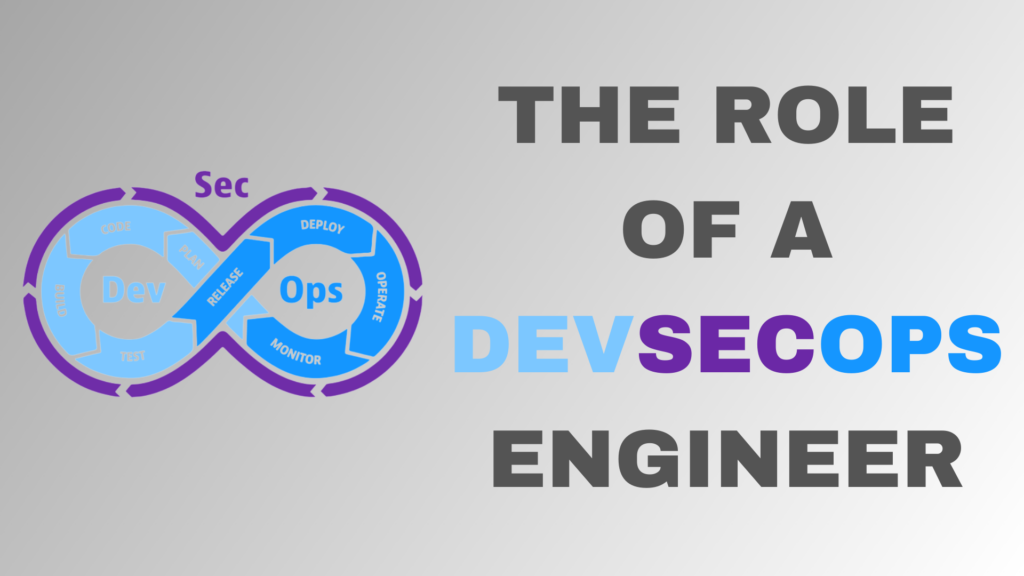

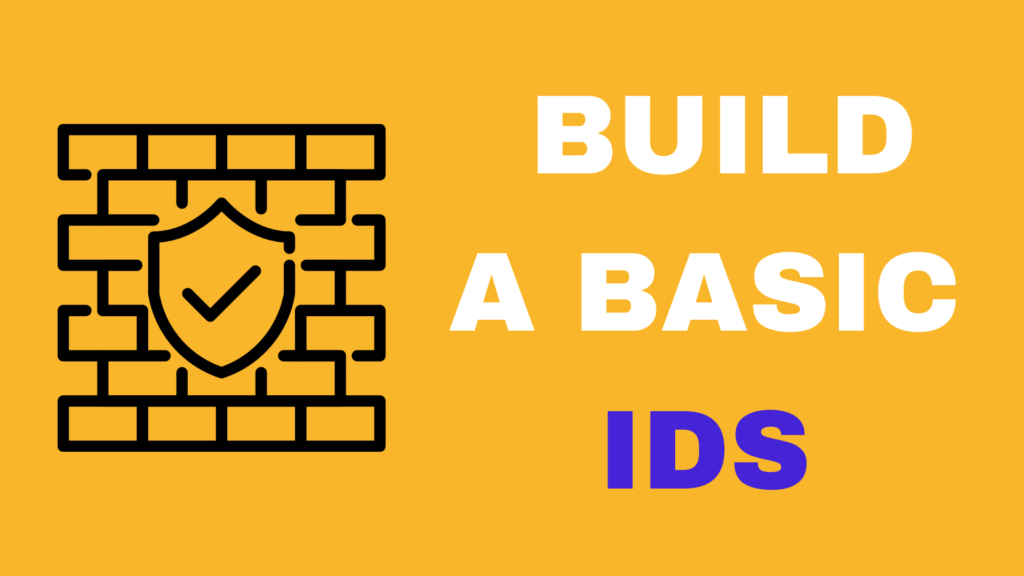
One Reply to “Nmap 101 : Simple Guide For beginners”